Are you wondering why your phone suddenly stopped vibrating? It can be frustrating when you rely on your device’s vibration feature for notifications, alerts, and calls. There can be several reasons why your phone is not vibrating, ranging from software glitches to hardware issues. But don’t worry, there are some quick fixes you can try to get your phone’s vibration function working again.
Key Takeaways:
- There are several reasons why your phone may have stopped vibrating, including software glitches and hardware problems.
- Common causes of phone vibration issues include outdated OS or settings, damaged vibrator, silent mode, low battery, third-party app issues, and hardware malfunctions.
- To troubleshoot phone vibration problems, try restarting your device, repairing or replacing the vibrator, checking silent mode settings and battery levels, updating software, and performing a factory reset if needed.
- For iPhone users, specific fixes include checking vibration settings, restarting the device, testing the vibration motor, and using specialized repair tools.
- Enabling vibrate on iPhone iOS 17 involves adjusting vibration settings, restarting the device, and verifying settings for ring and silent mode.
Common Causes of Phone Vibration Issues
The loss of vibration functionality on your phone can be attributed to various factors. Understanding these common causes can help you identify the root of the problem and find an appropriate solution.
1. Software Glitches:
Outdated operating systems or settings that disable vibrations can cause your phone to stop vibrating.
2. Damaged Vibrator:
A damaged vibrator or worn-out motor can result in the loss of vibration in your phone.
3. Silent Mode:
If your phone is set to silent mode or do not disturb, the vibration feature may be disabled.
4. Low Battery:
Low battery levels can affect the performance of the vibrator, leading to vibration issues.
5. Third-Party App Issues:
Some third-party apps may interfere with the vibration function of your phone, causing it to stop vibrating.
6. Hardware Issues:
Hardware issues, such as problems with the vibrator motor itself, can also result in the loss of vibration functionality.
| Common Causes | Solutions |
|---|---|
| Software Glitches | Update the operating system or adjust the vibration settings in the phone’s settings menu. |
| Damaged Vibrator | Take the phone to a professional technician to repair or replace the vibrator. |
| Silent Mode | Disable silent mode or do not disturb mode to enable the vibration feature. |
| Low Battery | Charge the phone to ensure sufficient battery levels for proper vibrator performance. |
| Third-Party App Issues | Uninstall or update any third-party apps that may be interfering with the vibration function. |
| Hardware Issues | Contact the phone manufacturer or seek professional assistance for hardware repairs. |
By considering these common causes, you can troubleshoot and resolve phone vibration issues more effectively.
Troubleshooting Steps for Phone Vibration Issues
If you’re facing phone vibration issues, there are several troubleshooting steps you can follow to resolve the problem. Try these solutions one by one until the vibration function on your phone starts working again.
1. Restart Your Device
Often, a simple device restart can resolve software glitches that may be causing the vibration issue. Press and hold the power button on your phone and select the “Restart” option from the menu that appears.
2. Check the Silent Mode Setting

Ensure that your phone is not in silent mode, as this can disable the vibration function. Check the physical silent mode switch or the settings menu on your phone to verify that silent mode is turned off.
3. Repair or Replace the Vibrator
If restarting the device doesn’t solve the issue, it’s possible that the vibrator is damaged. Consider getting your phone checked by a professional technician who can repair or replace the vibrator if necessary.
4. Charge the Battery
Low battery levels can also affect the performance of your phone’s vibrator. Connect your phone to a charger and ensure that it charges to an adequate level before testing the vibration function again.
5. Update Device Software
Outdated software can sometimes cause compatibility issues that affect the vibration function. Check for any available software updates for your device and install them to ensure you’re running the latest version.
6. Modify Vibration Intensity Settings
Your phone may have vibration intensity settings that can be adjusted. Check the sound and vibration settings on your device to see if you can increase the vibration intensity to make it more noticeable.
7. Reset App Preferences
In some cases, conflicting app preferences can interfere with the vibration function. Resetting the app preferences on your phone can resolve such conflicts. Go to the app settings menu on your device and look for the option to reset app preferences.
8. Factory Reset Android
If all else fails, you can try performing a factory reset of your Android device. This will erase all data and settings on your phone, so make sure to back up your important files before proceeding. Use the device’s settings menu or consult the user manual for instructions on how to perform a factory reset.
Potential Fixes for iPhone Vibration Issues
If your iPhone is not vibrating, there are several potential fixes you can try. Follow these troubleshooting steps to restore the vibration function on your iPhone.
1. Check Vibration Settings
To begin, ensure that the vibration settings on your iPhone are turned on. Open the Settings app, tap on “Sounds & Haptics,” and verify that the “Vibrate on Ring” and “Vibrate on Silent” options are enabled.
2. Restart the iPhone
Restarting your iPhone can often help resolve temporary glitches that might be affecting the vibration function. Press and hold the power button and either of the volume buttons until the slider appears. Drag the slider to turn off your iPhone, then press and hold the power button again to turn it back on.
3. Check Vibration Patterns for Each Alert
Ensure that the vibration patterns for each alert are not set to “None.” Go to Settings, select “Sounds & Haptics,” and choose an alert type, such as “Ringtone” or “Text Tone.” Make sure the vibration pattern is selected and not set to “None.”
4. Check Vibration Setting for Ring and Silent Mode
Verify that the vibration setting for both ring and silent mode is enabled. In Settings, go to “Sounds & Haptics” and ensure that “Vibrate on Ring” and “Vibrate on Silent” are toggled on.
5. Test iPhone Vibration Motor
You can test the functionality of your iPhone’s vibration motor by going to Settings, selecting “Sounds & Haptics,” and tapping on “Vibration.” Choose any of the available vibration patterns, such as “Heartbeat” or “Rapid,” and see if your iPhone vibrates.
If none of the above steps resolve the issue, you may consider using the UltFone iOS System Repair tool. This software can diagnose and fix deeper software issues that might be causing the vibration problem on your iPhone.
Continue reading the next section to learn how to enable vibrate on iPhone running iOS 17.
How to Enable Vibrate on iPhone iOS 17
To enable vibrate on your iPhone running iOS 17, follow these steps:
- Make sure the vibrations settings are turned on. Go to “Settings” on your iPhone, then select “Sounds & Haptics.” Ensure that “Vibrate on Ring” and “Vibrate on Silent” are both enabled.
- Restart your iPhone to clear any temporary glitches that may be affecting the vibration function. Press and hold the power button until the “slide to power off” option appears, then slide to turn off your device. Wait a few seconds, then press and hold the power button again until the Apple logo appears to restart your iPhone.
- Check the vibration patterns for each alert and ensure they are not set to “None.” Go to “Settings,” select “Sounds & Haptics,” then choose “Ringtone” or “Text Tone.” Tap on a specific sound, then select a vibration pattern from the list.
- Verify that the vibration settings for both ring and silent mode are enabled. In the “Sounds & Haptics” settings, make sure the toggle switch for “Vibrate on Ring” and “Vibrate on Silent” is in the “on” position.
By following these steps, you should be able to restore the vibration function on your iPhone running iOS 17.
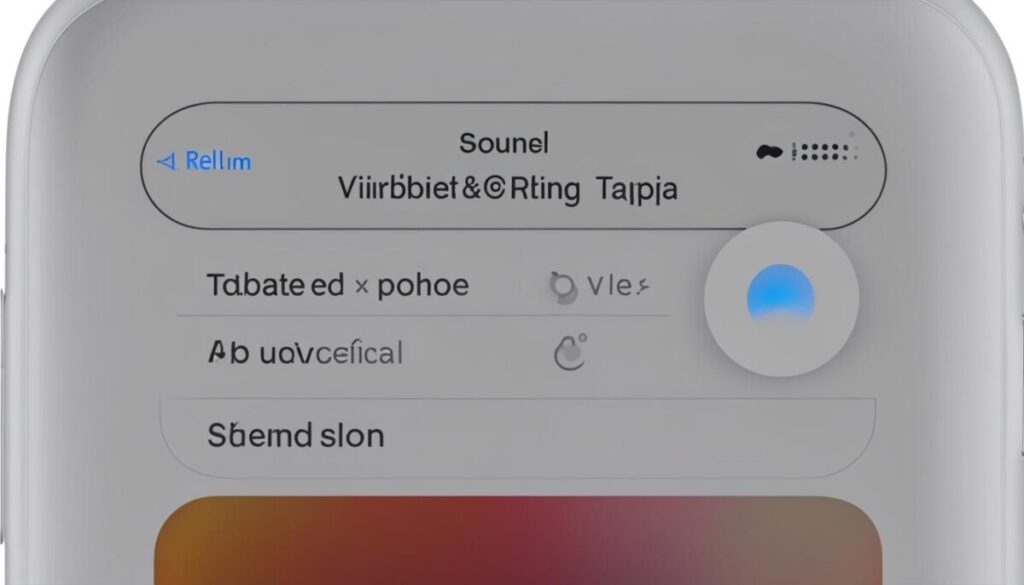
Advanced Solutions for iPhone Vibration Issues
If the basic troubleshooting steps don’t fix the vibration issue on your iPhone, you can try more advanced solutions. One option is to use the UltFone iOS System Repair tool, which can perform a deep system recovery to fix underlying software bugs causing the problem. This tool is especially useful for restoring vibration after an iOS 17 upgrade. It’s important to note that using advanced solutions may require technical expertise or professional help.
To further address iPhone vibration issues, consider utilizing advanced solutions that can provide deep system recovery and restore the vibration function after an iOS 17 upgrade. For those experiencing persistent vibration problems, the UltFone iOS System Repair tool offers an effective solution. By performing a comprehensive diagnosis and repair process, this tool can address underlying software bugs that may be causing the vibration issues on your iPhone.
UltFone iOS System Repair has been designed to tackle complex software issues, including problems with the vibration function. Its deep system recovery feature allows it to delve deep into your iPhone’s software, isolating and resolving any underlying bugs that may be affecting the vibration. Whether it’s a glitch in the latest iOS update or an unrelated software issue, UltFone iOS System Repair can help restore the vibration on your iPhone.
Using the UltFone iOS System Repair tool is straightforward. Simply connect your iPhone to a computer with the UltFone software installed, and follow the on-screen instructions to initiate the deep system recovery process. The tool will automatically detect your device, and you’ll be guided through the necessary steps to restore the vibration function.
It’s important to note that advanced solutions may require technical expertise, especially when dealing with deep system recovery processes. If you’re not comfortable performing these steps yourself, consider seeking professional assistance. A qualified technician or Apple service center can provide the necessary expertise to diagnose and repair any potential hardware or software issues affecting the vibration on your iPhone.
By utilizing advanced solutions like the UltFone iOS System Repair tool, you can effectively address iPhone vibration issues that basic troubleshooting steps may not resolve. Whether it’s a result of a recent iOS 17 upgrade or underlying software bugs, these advanced solutions offer a deeper level of system recovery to restore the vibration function on your iPhone.
Conclusion
Phone vibration issues can be incredibly frustrating, especially when you rely on them for important notifications. However, the good news is that these problems can often be resolved through some simple troubleshooting steps. By identifying the specific cause of the problem, whether it’s a software glitch or a hardware issue, you can take the necessary steps to fix it.
Basic fixes like restarting your device or adjusting settings can often do the trick and restore the vibration function on your phone. In many cases, it’s just a minor hiccup that can be easily resolved with a few clicks. However, if these basic fixes don’t work, don’t panic. There are more advanced solutions available, such as using repair tools, that can help diagnose and fix deeper software issues.
Remember, before attempting any troubleshooting steps or system repairs, always backup your data to ensure it’s safe. It’s better to be safe than sorry when it comes to preserving your valuable information. And if you find yourself in over your head or unsure of what to do, don’t hesitate to seek professional help. There are experts out there who can assist you in resolving any phone vibration issues you may encounter.
FAQ
Why did my phone stop vibrating?
There can be several reasons why your phone has stopped vibrating. It could be a software glitch, such as outdated OS or settings issue, or a hardware problem, like a damaged vibrator or worn-out motor.
What are the common causes of phone vibration issues?
The most common causes of phone vibration issues include software glitches, such as outdated OS or settings that disable vibrations, a damaged vibrator, having the phone in silent mode, low battery levels affecting the performance of the vibrator, third-party apps interfering with the vibration function, and hardware issues with the vibrator motor itself.
What are the troubleshooting steps for phone vibration issues?
To troubleshoot phone vibration issues, you can try several steps. Start by restarting your device, as this can often resolve software glitches. If that doesn’t work, you may need to repair or replace the vibrator if it’s damaged. Checking the silent mode setting and ensuring it’s turned off can also help. In addition, make sure your battery is adequately charged, update your device’s software, modify vibration intensity settings, reset app preferences, or perform a factory reset of your Android device if necessary.
How can I fix iPhone vibration issues?
If your iPhone is not vibrating, there are several potential fixes you can try. Start by checking the vibration settings and ensuring they are turned on. Restarting the iPhone can also help resolve temporary glitches. Additionally, check the vibration patterns for each alert and make sure they are not set to “None.” Verify that the vibration setting for both ring and silent mode is enabled. You can also test the iPhone’s vibration motor to determine if it’s functioning properly. If all else fails, consider using the UltFone iOS System Repair tool to diagnose and fix deeper software issues.
How do I enable vibrate on my iPhone running iOS 17?
To enable vibrate on your iPhone running iOS 17, make sure the vibrations settings are turned on. Restart your iPhone to clear any temporary glitches. Check the vibration patterns for each alert and ensure they are not set to “None.” Verify that the vibration settings for both ring and silent mode are enabled. Following these steps should help restore the vibration function on your iPhone.
What are the advanced solutions for iPhone vibration issues?
If the basic troubleshooting steps don’t fix the vibration issue on your iPhone, you can try more advanced solutions. One option is to use the UltFone iOS System Repair tool, which can perform a deep system recovery to fix underlying software bugs causing the problem. This tool is especially useful for restoring vibration after an iOS 17 upgrade. It’s important to note that using advanced solutions may require technical expertise or professional help.
How can I resolve phone vibration issues?
Phone vibration issues can be frustrating, but they can often be resolved with some troubleshooting steps. By identifying the specific cause of the problem, such as software glitches or hardware issues, you can implement the appropriate solution. Basic fixes like restarting the device or adjusting settings can often restore the vibration function. If those don’t work, more advanced solutions like using repair tools may be necessary. Remember to always backup your data before performing any troubleshooting steps or system repairs.
