If you’ve ever encountered a “no SIM card” error on your phone, you know how frustrating it can be. Suddenly, your device loses connectivity, leaving you unable to make calls, send messages, or access the internet. But fear not, because in this article, we will explore the common reasons behind this error and provide you with solutions to fix it quickly.
There can be several causes for the “no SIM card” error. It might be due to an inactive plan with your wireless carrier, a need for a carrier settings update, or a problem with the physical SIM card or eSIM on your device. Let’s dive into each of these possibilities and find the best solution for you.
Key Takeaways:
- An inactive plan with your wireless carrier can cause a “no SIM card” error.
- Updating your carrier settings may solve the issue.
- Physical SIM card problems can be resolved by reinserting it correctly or trying a different SIM card.
- If you have an eSIM, contact your carrier for assistance.
- Software troubleshooting, such as restarting your device or toggling Airplane Mode, can sometimes fix the error.
Common Causes of SIM Card Errors
Encountering a “no SIM card” error on your mobile phone can be frustrating. There are several common reasons why this error may occur:
- Make sure that you have an active plan with your carrier. An inactive plan can result in the error message.
- A faulty SIM card can also be the culprit. Try inserting the SIM card into another device to see if the error persists.
- Check the SIM card tray on your phone. It may be loose or damaged, preventing proper detection of the SIM card.
- Outdated carrier settings or compatibility issues between a new phone and an old SIM card can trigger the error message.
In some cases, the error may be resolved by simply reseating the SIM card or updating the carrier settings. However, if the problem persists, further troubleshooting may be required.
Troubleshooting Physical SIM Card Issues
If you’re experiencing a “no SIM card” error on a device with a physical SIM card, there are some troubleshooting steps you can take to resolve the issue. Follow these recommendations to fix the problem:
1. Remove and Reinsert the SIM Card
Start by carefully removing the SIM card from the tray. Inspect it for any visible damage or dirt. Make sure the gold contacts on the SIM card are clean. Then, reinsert the SIM card back into the tray, ensuring it is properly aligned and inserted securely.
2. Check the SIM Tray
Ensure that the SIM tray is closed properly and not loose. A loose or misaligned SIM tray can result in a “no SIM card” error. Double-check if the tray is correctly inserted into the device and securely closed.
3. Test with a Different SIM Card
If the issue continues, try using a different SIM card in your device. Borrow a SIM card from a friend or family member, or visit your carrier’s store to request a test SIM card. This step helps determine whether the problem lies with the SIM card itself or the device’s hardware.
4. Replace the SIM Card
If none of the above steps resolve the “no SIM card” error, you may need to replace your SIM card. Contact your wireless carrier to request a new SIM card. They can provide you with a replacement and assist you in activating it.

| Issue | Troubleshooting Steps |
|---|---|
| Device displays “no SIM card” error | 1. Remove and reinsert the SIM card 2. Check the SIM tray 3. Test with a different SIM card 4. Replace the SIM card |
| Invalid SIM card detected | 1. Remove and reinsert the SIM card 2. Check the SIM tray 3. Test with a different SIM card 4. Replace the SIM card |
| Phone not detecting SIM card | 1. Remove and reinsert the SIM card 2. Check the SIM tray 3. Test with a different SIM card 4. Replace the SIM card |
By following these troubleshooting steps, you can often fix the “no SIM card” error on devices with physical SIM cards. However, if the problem persists, it may be necessary to contact your wireless carrier for further assistance.
Troubleshooting eSIM Issues
If you’re experiencing a “no SIM card” error and your device has an eSIM, contacting your carrier for assistance is the recommended step. They have the expertise to troubleshoot and resolve any eSIM-related issues that may be causing the error. Additionally, it’s worth checking if there are any software updates available for your device, as these updates can often fix eSIM-related problems.
By reaching out to your carrier and staying up-to-date with software updates, you can effectively troubleshoot and resolve the “no SIM card” error on your eSIM-enabled device.
| Common eSIM Issues | Troubleshooting Steps |
|---|---|
| eSIM not detected | – Contact your carrier for assistance – Check for software updates – Ensure proper activation of eSIM |
| Connectivity issues with eSIM | – Reset network settings on your device – Verify network compatibility with carrier – Check for software updates |
| Problems during eSIM setup | – Follow carrier-specific instructions for eSIM activation and setup – Ensure eSIM is properly installed – Contact carrier for guidance |
Software Troubleshooting for SIM Card Errors
The “no SIM card” error can also be caused by software issues on your phone. Restarting your device can often resolve temporary glitches. Additionally, toggling Airplane Mode on and off can help re-establish network connections. Check your network settings to ensure they are correctly configured. If the error persists, you may need to reset your phone’s network settings or investigate if any third-party apps are causing conflicts.
Here are some software troubleshooting steps to try:
- Restart your device: Sometimes, a simple restart can fix temporary glitches. Power off your phone, wait for a few seconds, and then power it back on.
- Toggle Airplane Mode: Turning on Airplane Mode and then disabling it can help reset network connections and resolve the SIM card error. Go to your phone’s settings, locate Airplane Mode, and toggle it on and off.
- Check network settings: Ensure that your network settings are properly configured. Go to the settings menu on your phone, select “Network & Internet” or a similar option, and verify that the correct network mode and carrier settings are selected.
- Reset network settings: If the error persists, resetting your phone’s network settings can often resolve software-related issues. Note that this will erase saved wireless networks and VPN settings. To reset network settings, go to the settings menu, select “System” or a similar option, and choose “Reset” or “Advanced options.” Look for an option to reset network settings and confirm the reset.
- Investigate third-party apps: Certain third-party apps can interfere with the SIM card functionality and cause errors. If you recently installed any new apps before encountering the error, try uninstalling them to see if the issue is resolved.
By following these software troubleshooting steps, you can often resolve the “no SIM card” error on your mobile phone. If the error persists, further assistance from your network provider or phone manufacturer may be needed.
Contacting Support for SIM Card Errors
If you have followed all the troubleshooting steps and are still experiencing the frustrating “no SIM card” error on your phone, it may be time to reach out to customer support. Contacting your network provider or the phone manufacturer’s customer service can provide you with the guidance and assistance you need to resolve the issue.
When reaching out to your network provider, they can help determine if there are any network or settings issues that may be causing the error. They may also recommend specific troubleshooting steps tailored to your device and network configuration.
If the error occurs on a new phone, they might suggest getting a new SIM card that is compatible with your device. This can help rule out any compatibility issues between the phone and the SIM card and potentially resolve the error.
Contacting the phone manufacturer’s customer service can also be beneficial. They can provide further insights into any known issues or software updates related to SIM card errors. Additionally, they can guide you through specific troubleshooting steps or escalate the issue to their technical support team if required.
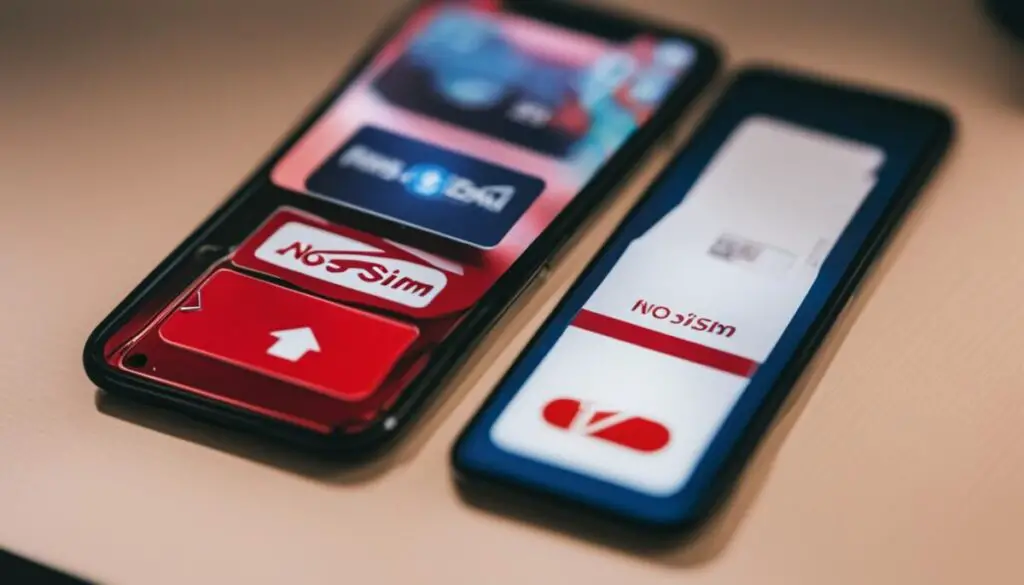
Remember, contacting support is always a valuable option when you have exhausted all possible troubleshooting steps. They have the expertise and resources to assist you in resolving the “no SIM card” error and getting your phone back to full functionality. Don’t hesitate to reach out to them for the help you need.
Tips to Prevent SIM Card Errors
To minimize the chances of encountering a “no SIM card” error in the future, follow these helpful tips:
- Ensure you have an active plan with your carrier: Always check if your plan is active and up to date. Inactive plans can lead to SIM card issues and connectivity problems.
- Handle SIM cards carefully: Insert and remove SIM cards with caution to avoid any damage. Rough handling can cause physical damage that may result in a SIM card not being detected correctly.
- Periodically clean the SIM card: Over time, dust and residue can accumulate on the SIM card’s contacts, leading to connectivity issues. Use a soft cloth to gently clean the SIM card and ensure optimal performance.
- Keep your phone’s software up to date: Regularly check for software updates and install them promptly. Software updates often include bug fixes and improvements that can resolve SIM card-related issues.
- Use compatible SIM cards: Ensure that the SIM card you use is compatible with your phone model. Using an incompatible SIM card can lead to compatibility issues and SIM card errors.
By following these tips, you can significantly reduce the likelihood of experiencing SIM card errors and enjoy uninterrupted connectivity on your mobile device.
Conclusion
In conclusion, experiencing a “no SIM card” error on your phone can be frustrating, but rest assured that there are solutions available. By following the troubleshooting steps outlined in this article, you can often identify and resolve the underlying issue. Remember to handle SIM cards with care, ensuring they are inserted properly and compatible with your phone model.
If you have tried all the troubleshooting steps and the error persists, don’t hesitate to reach out to your network provider or the phone manufacturer’s customer service for further assistance. They have the expertise to help you navigate through any network, hardware, or software-related concerns.
Troubleshooting a SIM card issue requires patience and persistence, but by addressing the problem head-on, you can regain connectivity and uninterrupted use of your phone. Stay proactive by keeping your network settings up to date, periodically cleaning your SIM card, and using compatible cards. With these tips in mind, you can minimize the chances of encountering a “no SIM card” error in the future.
FAQ
Why is my phone showing a “no SIM card” error?
There are several potential reasons for this error, including an inactive plan with your carrier, a faulty SIM card, an outdated carrier settings update, or compatibility issues between your phone and SIM card.
How can I fix the “no SIM card” error on my phone?
If you have a physical SIM card, try removing and reinserting it, ensuring the SIM tray is closed properly. If the issue persists, test with a different SIM card or visit your carrier’s store. If you have an eSIM, contact your carrier for assistance. You can also try restarting your device, toggling Airplane Mode, checking network settings, and resetting network settings if needed. If all else fails, contact customer support.
How can I prevent SIM card errors in the future?
To minimize the chances of encountering a “no SIM card” error, ensure you have an active plan, handle SIM cards carefully, clean them periodically, keep your software up to date, and use compatible SIM cards for your phone model.

