Let’s face it: we’ve all experienced the frustration of our phone resetting itself out of the blue. One moment you’re browsing your favorite app, and the next moment you’re staring at your login screen, wondering what just happened. But what causes these unexpected resets? In this article, we’ll explore the common reasons why your phone may reset itself and provide troubleshooting steps to help you find a solution.
Key Takeaways:
- Software glitches, overheating, battery issues, and outdated operating systems are common causes of phone resets.
- Troubleshooting steps such as updating the operating system, ensuring app updates, and trying safe mode can help identify the cause of the reset.
- Outdated operating systems and apps can lead to compatibility issues and glitches, resulting in unexpected resets.
- Troublesome apps, especially those that are incompatible with your phone’s operating system or outdated, can cause frequent crashes and restarts.
- Insufficient storage space and overheating can also contribute to phone resets. Clearing storage and taking measures to prevent overheating can help resolve these issues.
Outdated Operating System and Apps
One of the major culprits behind phone resetting issues can often be an outdated operating system or outdated apps. As technology advances, manufacturers may stop providing software updates for older phone models. This can result in compatibility issues and glitches that may cause your phone to reset unexpectedly.
Regularly checking for and installing software updates for both the operating system and your apps is crucial to ensure optimal performance and avoid unexpected resets. Software updates often include bug fixes and security patches that address known issues and improve stability. By keeping your operating system and apps up to date, you can minimize the chances of encountering software-related problems.
Updating your operating system is usually a straightforward process. Most phones have a dedicated “Software Update” option in the settings menu where you can check for the latest available updates. If an update is available, simply follow the on-screen instructions to install it.
Updating apps may vary slightly depending on the platform you’re using (e.g., Android or iOS). For Android devices, you can update your apps through the Google Play Store. Open the Play Store app, tap on the menu icon (usually three horizontal lines), then select “My apps & games.” From there, you’ll be able to see a list of installed apps that have updates available. Tap “Update All” to update all apps or manually select the ones you want to update.
For iOS devices, you can update apps through the App Store. Open the App Store app, tap on your profile picture in the top right corner, then scroll down to the “Available Updates” section. If there are updates available, tap “Update” next to each app or “Update All” to update all apps at once.
By regularly updating your operating system and apps, you can ensure that your phone’s software remains compatible with the latest advancements and minimize the chances of encountering issues that may lead to unexpected resets.
Troublesome Apps
When it comes to phone resetting issues, certain apps can be a major source of frustration. Dodgy apps, incompatible with your phone’s operating system, can wreak havoc by causing frequent crashes and unexpected restarts. Running outdated versions of apps can also lead to compatibility issues, further exacerbating the problem.
To address these issues, it is crucial to regularly update all the apps on your phone. App updates often contain bug fixes and improvements, ensuring better stability and compatibility with your device. By keeping your apps up to date, you can resolve any bugs that may be causing crashes and restarts.
If you suspect a specific app is the culprit behind the constant resets, there are a few steps you can take. Try uninstalling and reinstalling the app, as this can help resolve any potential glitches. Additionally, contacting the app developer for support and guidance can provide valuable insights on how to address the issue.
Remember, staying on top of app updates and taking necessary actions when encountering troublesome apps can help minimize the frustration of unexpected crashes and restarts.

Image: A visual representation of dodgy apps causing app crashes and restarts.
Safe Mode and App Removal
When you frequently experience unexpected resets on your phone, utilizing safe mode can be a helpful troubleshooting tip. Safe mode allows you to identify if a third-party app is causing the resets. By booting your device into safe mode, you can determine if the resets persist or if they stop.
If the resets cease in safe mode, it indicates that an app you have installed is likely the culprit. To identify the problematic app, you can uninstall recently downloaded apps one by one. This step-by-step approach will pinpoint the specific app responsible for the resets.
Once you have identified the problematic app, you can proceed with reinstalling the Android apps you removed. This ensures that your phone functions properly without the disruptive resets caused by the problematic app.
Follow these steps to enter safe mode on your Android device:
- Press and hold the power button on your phone.
- In the power options menu, press and hold the “Power off” option.
- A pop-up will appear, asking if you want to reboot your device in safe mode. Tap “OK” or “Confirm.”
- Your device will reboot in safe mode, and you will see a “Safe Mode” label at the bottom-left corner of your screen.
Removing problematic apps and reinstalling necessary ones can significantly resolve the issue of unexpected resets on your phone.
Troubleshooting Steps for App Removal
| Step | Action |
|---|---|
| 1 | Enter safe mode on your Android device. |
| 2 | Uninstall recently downloaded apps one by one. |
| 3 | Identify the problematic app causing the resets. |
| 4 | Reinstall Android apps that were removed. |
Storage Space
Insufficient storage space can lead to various problems with your phone, including random restarts. When your phone’s storage is almost full, it can have a negative impact on its overall performance and cause unexpected restarts. To prevent this and ensure smooth functioning, it’s essential to manage your storage effectively.
One way to clear storage is by deleting unnecessary data that may be taking up valuable space on your device. This includes clearing caches, temporary files, and old downloads. By removing these files, you can free up storage space and potentially eliminate the issue of random restarts.
Another effective method is to uninstall unused apps that are not only taking up valuable storage space but also contributing to the overall performance degradation of your phone. Removing these apps will not only help free up storage but also improve the efficiency of your device.
In addition to clearing storage on your device, you can also consider moving data to external storage or cloud storage. This reduces the burden on your phone’s internal storage and helps prevent the occurrence of low storage errors and subsequent restarts.
If your phone supports it, an excellent way to expand storage capacity is by using a microSD card. This allows you to add additional storage space to your device, reducing the risk of running out of storage and experiencing system issues.
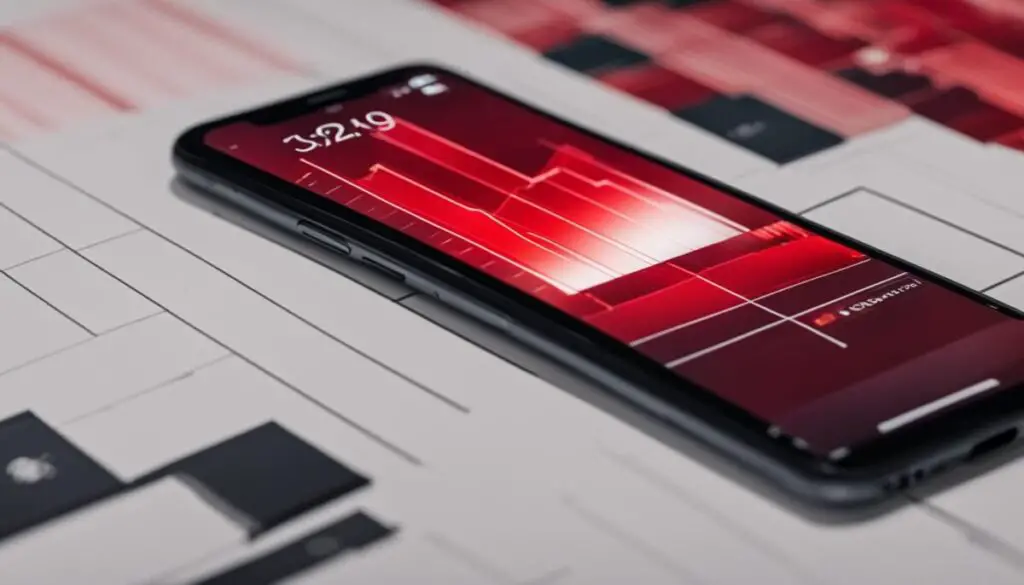
Overheating Issues
Overheating is a common cause of phone restarts and can be a frustrating problem to deal with. When your phone overheats, it can lead to sudden shutdowns and unexpected interruptions, disrupting your workflow or entertainment. Understanding the causes of phone overheating and taking necessary precautions can help prevent this issue.
Intensive tasks such as gaming or running multiple apps simultaneously are known to put a strain on your phone’s processor, causing it to generate more heat. Additionally, using your phone in direct sunlight or leaving it in a hot car can contribute to overheating. Charging your phone while using it can also generate excess heat, especially if you’re using a third-party charger.
To protect your phone from overheating and prevent those frustrating shutdowns, there are a few simple steps you can follow:
- Avoid exposing your phone to high temperatures: Be mindful of where you leave your phone, especially during hot weather. Keep it away from direct sunlight and avoid leaving it in a parked car.
- Avoid using your phone while it is charging: It’s common for phones to generate heat while charging, and multitasking while plugged in can exacerbate the issue. Whenever possible, let your phone charge uninterrupted.
- Use your phone in a well-ventilated area: Keeping your phone in a cool environment with good airflow can help dissipate excess heat. Avoid using your phone on soft surfaces like beds or couches that can trap heat.
Regularly cleaning the ports and vents of your phone is another essential step in preventing overheating. Dust, lint, or debris can accumulate over time, obstructing airflow and causing your phone to heat up. Use a soft brush or compressed air to gently clean the charging port, headphone jack, and speaker vents.
When it comes to troubleshooting overheating issues, it’s essential to address the underlying causes rather than simply treating the symptoms. Taking the necessary precautions and following the tips mentioned above can help keep your phone cool and prevent the frustration of unexpected shutdowns due to overheating.
| Common Causes of Phone Overheating | Preventive Measures |
|---|---|
| Intensive tasks like gaming or running multiple apps simultaneously | Limit multitasking and close unused apps |
| Using your phone in direct sunlight or hot environments | Avoid exposing your phone to high temperatures |
| Charging your phone while using it | Avoid using your phone while it is charging |
| Dust and debris obstructing airflow | Regularly clean the ports and vents of your phone |
Conclusion
If your phone continues to experience unexpected resets despite attempting the troubleshooting steps mentioned above, it may be necessary to perform a factory reset. This process will revert your phone back to its default settings, potentially resolving persistent issues. However, it is crucial to back up all your data before initiating a factory reset, as it will erase all the information on your device.
If performing a factory reset does not solve the problem, there are a few other options to consider. One possibility is to replace the battery, as a faulty or degraded battery can also cause phone resetting issues. Additionally, seeking professional assistance from a qualified technician can help diagnose and fix any hardware-related problems that may be causing the frequent resets.
By following these troubleshooting steps and exploring these potential solutions, you can work towards resolving the phone resetting issues you are experiencing. Remember to back up your data and always exercise caution when performing any kind of reset or hardware replacement on your phone.
FAQ
Why did my phone reset itself?
There can be several reasons why your phone resets itself unexpectedly. It could be due to a software glitch, overheating, battery issues, or an outdated operating system.
What can cause a phone to reset?
Common causes for a phone to reset include software glitches, overheating, battery problems, and outdated operating systems or apps.
How can I troubleshoot my phone if it keeps resetting?
To troubleshoot a phone that keeps resetting, you can update the operating system and apps, boot into safe mode to identify problematic apps, clear storage to free up space, address overheating issues, or perform a factory reset as a last resort.
How does an outdated operating system or app affect my phone?
An outdated operating system or app can lead to compatibility issues and glitches, resulting in unexpected resets. It is important to regularly check for updates and install them to ensure optimal performance.
What should I do if an app is causing my phone to reset?
If a specific app is causing your phone to reset, try updating the app to the latest version. If the issue persists, consider uninstalling and reinstalling the app or contacting the app developer for support.
How can safe mode help in troubleshooting phone issues?
Booting your phone into safe mode allows you to determine if a third-party app is causing the resets. If the resets stop in safe mode, it indicates that an app you have installed is likely the culprit. You can then uninstall recently downloaded apps one by one to identify the problematic app.
What can I do if my phone has insufficient storage space?
If your phone’s storage is almost full, it can affect the phone’s performance and lead to unexpected restarts. Clearing unnecessary data, deleting unused apps, and moving data to external or cloud storage can help free up space and prevent restarts. You may also consider expanding your storage with a microSD card if your phone supports it.
Why does my phone overheat and reset itself?
Intensive tasks such as gaming or running multiple apps simultaneously can cause your phone to overheat, leading to automatic resets. To prevent overheating, avoid using your phone in high temperatures, refrain from using it while charging, and regularly clean the ports and vents to improve airflow.
What should I do if my phone continues to reset despite troubleshooting?
If your phone continues to reset despite trying troubleshooting steps, you may need to perform a factory reset. Remember to back up your data before doing so, as a factory reset will erase all the data on your device. If the problem persists, you can also consider replacing the battery or seeking professional assistance for hardware-related issues.
