Have you ever wondered why your phone suddenly stops sharing its location with someone, even though you have set it to share indefinitely? This perplexing issue has been reported by users, causing frustration and confusion. Whether you’re experiencing this problem on an iPhone 6s or a newer model, it can occur regardless of whether your phone is in low power mode or not.
Understanding the cause of this location sharing problem is essential to finding a solution. In this article, we will explore the common reasons why your phone may stop sharing its location and provide troubleshooting steps to help you resolve this issue.
Key Takeaways:
- Location sharing problems can occur on various iPhone models, including the iPhone 6s.
- Software-related issues, low power mode, connectivity problems, and outdated software can contribute to the problem.
- Troubleshooting steps include checking your location services, signing out and signing back in, resetting network settings, and reviewing app-specific privacy settings.
- You can limit location sharing with apps and services by adjusting your device’s privacy settings.
- To stop sharing your location with a specific person, use the Find My app and select the “Stop Sharing My Location” option.
Common Reasons for Location Sharing Issues
If you’re experiencing problems with your phone not sharing its location, there can be several potential causes. Let’s explore some common reasons for location sharing issues:
- Software-related Issues: Sometimes, location sharing problems can arise from accidentally changed settings or system bugs. It’s important to review your device’s settings and ensure that the correct options are enabled for location sharing.
- Low Power Mode and Drained Battery: When your phone enters low power mode or has a drained battery, it may affect its ability to share location accurately. Keeping your phone sufficiently charged can help mitigate this issue.
- Internet Connectivity Issues: Poor internet connectivity can prevent your phone from sharing its location effectively. Check your network connection and ensure that you have a stable internet connection.
- Outdated Software: If your device’s software is outdated, it could impact location sharing. Make sure your phone is running the latest software version to avoid compatibility issues.
To effectively resolve location sharing issues, it is crucial to identify the specific cause and address it accordingly. Let’s move on to the next section to learn more about troubleshooting location sharing problems.
Troubleshooting Location Sharing Problems
To troubleshoot location sharing problems on your iPhone, follow these steps:
- First, check that your location services are enabled. Open the Settings app and navigate to Privacy > Location Services. Make sure that location sharing is turned on for the specific app or service you want to share your location with.
- If the problem persists, try signing out and signing back in from the Find Friends app. This can sometimes resolve issues with location sharing.
- Another troubleshooting step you can take is resetting the network settings. This can help resolve any connectivity issues that may be affecting location sharing.
By following these troubleshooting steps, you can often fix phone location sharing problems and solve the location sharing problem you are experiencing.
Example:
“I was unable to share my location with my friend, even though I had enabled location sharing on my iPhone. After trying these troubleshooting steps, I signed out and back in from the Find Friends app, and that solved the problem!” – Sarah
Limiting Location Sharing with Apps and Services
If you’re experiencing issues with location sharing on your device and want to limit it with specific apps and services, you can easily do so through your device’s privacy settings. By adjusting these settings, you can control which apps have access to your location data, ensuring your privacy and security.
To limit location sharing on your device, follow these simple steps:
- Open the Settings app on your device.
- Navigate to the Privacy section.
- Tap on Location Services.
- In the Location Services menu, you’ll find a toggle switch that controls location sharing for all apps. Turning this off will stop all apps from using your location.
If you want to selectively share your location with certain apps, you can choose to enable location sharing for individual apps instead of toggling it off for all apps. In the Location Services menu, scroll down to see the list of available apps and select the ones you want to allow location access to.
Remember to regularly review and manage your location sharing settings to ensure you’re in control of your privacy and data. Depending on your device’s operating system, the settings menu may vary slightly, but the general steps mentioned above should apply to most smartphones.
Take a look at the example below to see how the location sharing settings may appear on an iPhone:
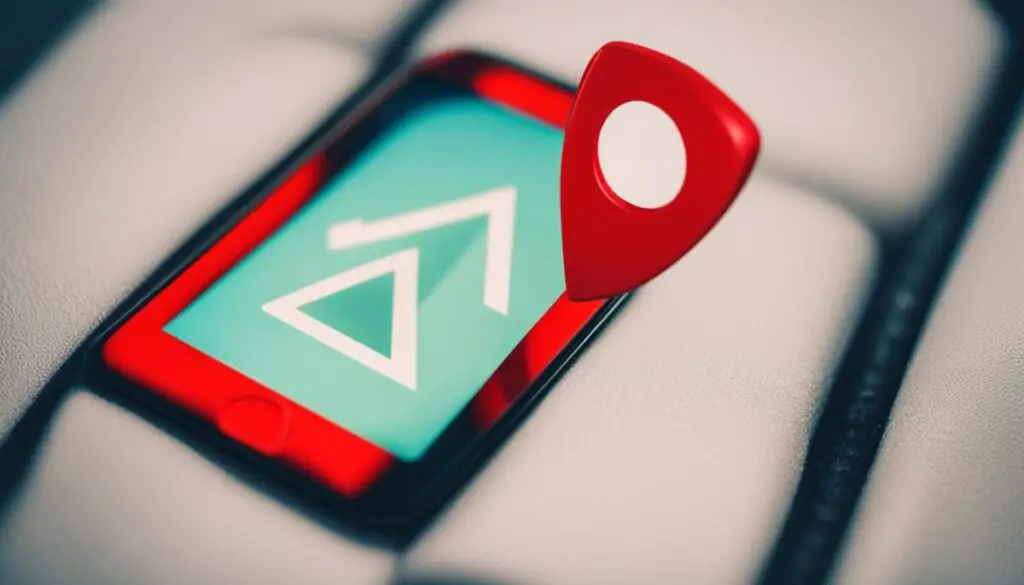
Stopping Location Sharing with Individuals
If you find yourself in a situation where you no longer want to share your location with a specific person, you can easily do so within the Find My app. Follow these simple steps:
- Open the Find My app on your iPhone
- Go to the People tab
- Select the person you want to stop sharing your location with
- Tap on “Stop Sharing My Location”
By taking these steps, you will immediately revoke their access to your location, providing you with the privacy and control you desire.
Please note: If you decide to stop and then re-enable location sharing with the same person, they will receive a notification about the change.
Now that you know how to stop sharing your location with individuals, let’s move on to troubleshooting other location sharing issues.
| Step | Description |
|---|---|
| 1 | Open the Find My app on your iPhone |
| 2 | Go to the People tab |
| 3 | Select the person you want to stop sharing your location with |
| 4 | Tap on “Stop Sharing My Location” |
Resolving Connectivity and Hardware Issues
Sometimes, location sharing issues can be caused by connectivity or hardware problems. If you are experiencing internet connectivity issues, check your network connection and ensure that you have a stable internet connection. Additionally, low battery levels or a drained battery can affect the device’s ability to share location accurately. It’s recommended to keep your phone adequately charged and consider charging it while using location sharing features.
Restoring Factory Settings and Contacting Support
If you have tried the troubleshooting steps mentioned above and are still facing location sharing issues, you can consider restoring your device to factory settings. This will erase all the information and settings on your device, including any settings that could be affecting location sharing. However, it’s important to note that restoring to factory settings should be done as a last resort, as it will remove all your personal data. If the problem persists, it may be worth contacting Apple support for further assistance and guidance.

In some cases, restoring your device to its original factory settings can help resolve location sharing issues that are not easily fixed through other troubleshooting methods. By performing a factory reset, you essentially bring your device’s software back to its initial state, eliminating any potential software glitches or misconfigurations that may be causing the problem.
However, proceed with caution when restoring factory settings, as this action will erase all your data, including photos, videos, contacts, and apps. Make sure to back up your important data before initiating the reset process to avoid permanent loss.
If restoring factory settings doesn’t resolve the location sharing problem, it’s recommended to reach out to Apple support for expert assistance. Apple support technicians have in-depth knowledge of Apple devices and can guide you through advanced troubleshooting steps specific to your device model and operating system version.
Getting in touch with Apple support is easy. You can visit the official Apple support website and explore various support options like live chat, phone support, or scheduling an appointment at an Apple Store for in-person assistance. Apple support professionals will work with you to diagnose the issue accurately and provide tailored solutions to restore your device’s location sharing functionality.
Conclusion
Fixing location sharing issues on your phone doesn’t have to be a daunting task. By following the troubleshooting steps outlined in this article, you can resolve common problems and ensure a seamless sharing experience. Start by checking your settings and ensuring that location sharing is enabled for the specific apps or services you want to share your location with.
Problems with location sharing can also arise due to connectivity issues or low battery levels. Make sure you have a stable internet connection and keep your phone adequately charged to maintain accurate location sharing. Additionally, addressing any hardware issues, such as network connectivity problems, can help resolve the problem.
Remember to periodically review your location sharing preferences to protect your privacy. You can limit location sharing with apps and services by adjusting your device’s privacy settings, and you can stop sharing your location with specific individuals through the Find My app.
If you’ve tried all the troubleshooting steps and are still experiencing issues, don’t hesitate to reach out to Apple support for expert assistance. They can provide personalized guidance and help you resolve any lingering location sharing problems. Rest assured that with the right approach and support, you can fix location sharing issues and enjoy a seamless sharing experience on your phone.
FAQ
Why did my phone halt location sharing?
There can be several reasons why your phone may stop sharing its location with someone. It could be a software-related issue, low power mode, internet connectivity issues, or outdated software.
What are common reasons for location sharing issues?
Common reasons for location sharing issues include accidental changes to settings, bugs in the system, low power mode or drained battery, internet connectivity issues, and outdated software.
How can I troubleshoot location sharing problems?
To troubleshoot location sharing problems, you can check if location services are enabled, sign out and sign back in from the Find Friends app, reset network settings, and ensure stable internet connectivity.
How can I limit location sharing with apps and services?
To limit location sharing with apps and services, you can toggle off location sharing in your device’s privacy settings or select specific apps to share your location with.
How can I stop sharing my location with individuals?
To stop sharing your location with a specific person, you can open the Find My app, go to the People tab, select the person, and tap on “Stop Sharing My Location.”
How can I resolve connectivity and hardware issues affecting location sharing?
To resolve connectivity and hardware issues, check your network connection, ensure a stable internet connection, keep your phone adequately charged, and consider charging it while using location sharing features.
Should I restore factory settings and contact support for location sharing issues?
Restoring your device to factory settings can be a last resort option if troubleshooting steps fail. However, it is important to note that it will erase all data. If the problem persists, contacting Apple support for further assistance is recommended.

