Have you ever experienced the frustration of finding that your cherished photos have mysteriously vanished from your phone? Losing precious memories can be disheartening, especially when you’re left wondering why it happened in the first place. But fear not, as there are several reasons why your phone may have deleted your photos.
One common culprit is the lack of storage space on your device. When your phone runs out of storage, it may automatically delete older photos to make room for new ones. Additionally, software glitches or mistaken settings can also lead to unintentional photo deletions.
But don’t worry, understanding these causes is the first step towards preventing future photo losses and even recovering your deleted pictures. In this article, we’ll delve into the reasons behind photo disappearance, explore recovery options, and provide tips to safeguard your precious memories.
Key Takeaways:
- Insufficient storage space and software glitches are common reasons why your phone might delete photos.
- Recovering deleted photos on your iPhone is possible through data recovery software or built-in features like iCloud backup.
- To prevent photo deletions, regularly free up storage, disable storage optimization settings, and keep your device updated.
- If your photos disappear, restarting your device, checking the “Recently Deleted” album, or using recovery software can help retrieve them.
- If deleted photos reappear in messages or other apps, troubleshooting steps like device restarts and syncing checks can resolve the issue.
Reasons Why Your Phone Deleted Your Photos
When it comes to missing photos on your device, there can be a variety of reasons why your phone deleted them. Understanding these reasons is crucial in preventing future occurrences and ensuring the safety of your precious memories.
Insufficient Storage Space: One common reason for missing photos on your device is a lack of storage space. If your phone’s memory is full, it may automatically delete old photos to make room for new ones. This can be particularly frustrating if you haven’t backed up your photos elsewhere.
Hardware Issues: Another factor that can lead to random photo deletions is hardware problems. For instance, if your phone has experienced water damage, it may malfunction and delete photos without warning. It’s essential to protect your device from potential damage to avoid such situations.
iOS System Bugs: New system updates can sometimes bring unforeseen issues, and missing photos can be one of them. Glitches in the iOS software can cause photos to disappear, leaving you perplexed. Stay updated with the latest operating system versions to minimize the risk of encountering these bugs.
“Optimize iPhone Storage” Option: If you use an iPhone, the “Optimize iPhone Storage” feature, enabled in your iCloud settings, can lead to missing photos. This option automatically replaces high-resolution images with optimized versions to conserve storage space on your device. While it may be useful in some cases, it can also cause frustration if you’re unaware of its effects.
By being aware of these reasons why your phone deleted your photos, you can take proactive measures to prevent the loss of your precious memories. Let’s explore ways to recover deleted photos and safeguard your pictures in the following sections.
Recovering Deleted Photos on iPhone
If you’ve lost photos on your iPhone, there are methods available to help you recover them. One reliable option is to use data recovery software like EaseUS MobiSaver. This software is designed to retrieve permanently deleted photos from your iPhone’s memory, iCloud backup, or iTunes backup. By following the step-by-step instructions provided by the software, you can easily recover your lost photos and prevent them from being permanently deleted.
Using EaseUS MobiSaver enables you to explore various recovery options, depending on the location of your deleted photos. Whether they were stored in your iPhone’s memory, backed up on iCloud, or saved in iTunes, this software can assist you in retrieving your precious memories. With its user-friendly interface and detailed instructions, even those with limited technical knowledge will find the recovery process seamless and hassle-free.
As an additional security measure, it’s essential to back up your photos regularly to prevent their permanent loss. Making use of iCloud or iTunes backup services will ensure the safety of your cherished moments. These backups function as a safeguard against accidental deletion or unforeseen circumstances that could lead to the loss of your photos.
If you’re searching for a reliable and effective method to restore deleted photos on your iPhone, look no further than data recovery software like EaseUS MobiSaver. With its easy-to-follow instructions and comprehensive recovery options, you can confidently retrieve your valuable photos and preserve them for years to come.

Preventing Phone from Deleting Photos
To avoid future photo deletions on your phone, there are several steps you can take:
- Free Up Storage Space – Regularly delete unnecessary files and apps to create more room for your photos. This will help prevent your phone from automatically deleting pictures due to storage limitations.
- Disable “Optimize iPhone Storage” – Turn off this option to prevent your phone from deleting photos to save space. By disabling this feature, you can ensure that all your photos remain intact on your device.
- Keep Your Device Updated – Install the latest iOS version on your phone. Software updates often include bug fixes that can prevent photo disappearances caused by software glitches.
By following these preventive measures, you can safeguard your valuable photos and avoid the frustration of losing them.
Photos Disappeared from iPhone? Here’s How to Recover Them
If you’ve experienced the distressing situation of photos mysteriously disappearing from your iPhone, don’t worry – there are recovery options available to help you retrieve them. Below are some methods you can try:
-
Restart your device: Sometimes, a simple restart can resolve minor software glitches that may be causing your photos to disappear.
-
Check the “Recently Deleted” album: Open the Photos app on your iPhone and tap on the “Albums” tab. Scroll down and look for the “Recently Deleted” album. Deleted photos may still be recoverable within this album for up to 30 days, allowing you to restore them to your main photo library.
-
Enable iCloud Photos: If you have iCloud Photos enabled on your iPhone, it’s possible that your photos may still be available in your iCloud account. By enabling iCloud Photos in your device settings, you can sync your photos back to your iPhone.
-
Restore photos from iTunes backups: If you regularly back up your iPhone using iTunes, you may be able to recover your missing photos by restoring from a previous backup. Connect your iPhone to your computer, launch iTunes, and follow the instructions to restore from a backup that contains the photos you want to retrieve.
-
Use data recovery software like MiniTool Mobile Recovery for iOS: If none of the above methods work, you can turn to data recovery software specifically designed for iOS devices. Programs like MiniTool Mobile Recovery for iOS have the capability to scan your iPhone’s memory and recover deleted photos. Simply follow the software’s instructions to initiate the recovery process and retrieve your missing photos.
By exploring these recovery options, you can increase your chances of recovering the photos that have disappeared from your iPhone. Remember to act promptly and avoid saving new data to your device to prevent overwriting the deleted photos.
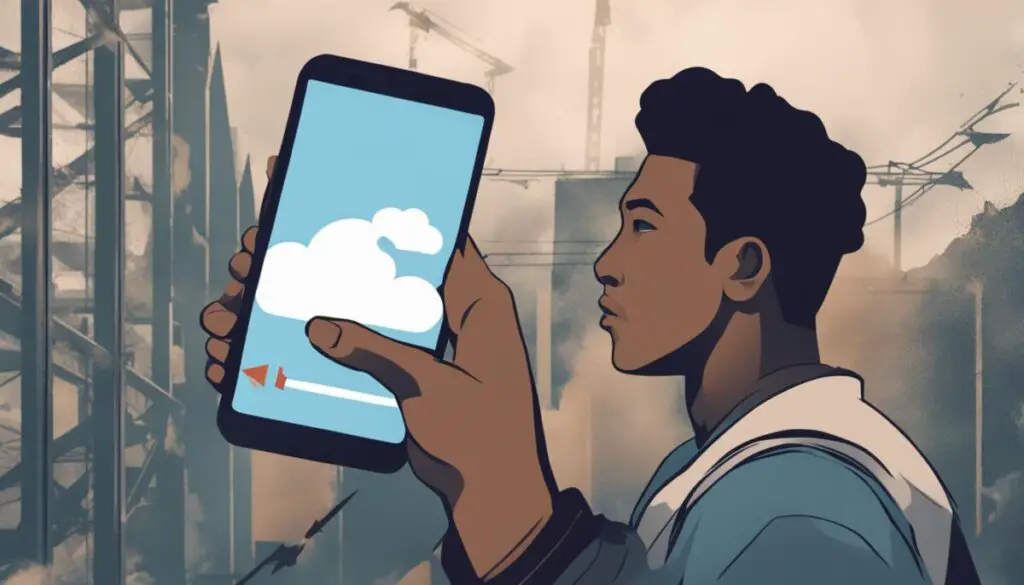
Troubleshooting Photos Reappearing in Messages
If you’re facing the frustrating issue of deleted photos reappearing in your messages, there are steps you can take to troubleshoot the problem. Start by ensuring that the photos are deleted from all your devices, including iPhones, iPads, and MacBooks. Photos may be syncing across multiple devices, causing them to reappear in messages. Once you’ve confirmed this, try the following troubleshooting techniques:
- Restart your device: Sometimes a simple restart can resolve syncing issues and prevent deleted photos from reappearing.
- Update iOS: Keeping your device’s operating system up to date can fix bugs and glitches that may be causing photos to reappear.
- Reset all settings: Resetting your device’s settings can help resolve any configuration issues that may be causing deleted photos to sync back in messages. However, note that this will also reset other settings, so be prepared to reconfigure your preferences.
If the issue persists even after trying these steps, it might be necessary to seek further assistance. Contacting Apple Support can provide you with expert guidance and troubleshooting steps tailored to your specific device and software configuration.
Remember, resolving the issue of photos reappearing in messages requires a combination of troubleshooting techniques and, if needed, expert support. By following these steps, you can address the problem and prevent deleted photos from unexpectedly reappearing in your messages.
Dealing with Photos Syncing Back in iMessage and iPhotos
If you’re facing the frustrating issue of deleted photos syncing back in both iMessage and iPhotos, don’t worry! There are steps you can take to solve this problem and regain control over your photo library.
First and foremost, check if the photos in question are being synced across multiple devices. It’s possible that the photos are saved on another device, such as your MacBook or iPad, and are automatically appearing on your iPhone. To address this, delete the photos from all devices to prevent them from reappearing.
Next, restart your devices. Sometimes, a simple reboot can resolve syncing issues and ensure that your photos no longer reappear in iMessage and iPhotos.
It’s also essential to keep your iOS updated. Apple regularly releases software updates that address bugs and improve device performance. By updating your iOS to the latest version, you can potentially fix any syncing issues and prevent photos from syncing back unintentionally.
An important aspect to consider is checking the configurations of iCloud Photos and Messages in iCloud. Make sure both features are set up correctly. You can do this by going to the Settings app, tapping on your Apple ID, and selecting iCloud. From there, verify that both iCloud Photos and Messages in iCloud are enabled and functioning as intended.
If you’ve followed these steps and the problem persists, it may be necessary to report the issue to Apple and seek their assistance. Apple Support can provide further guidance and troubleshooting to resolve the syncing problem specific to your device.
Remember, taking these measures will help ensure that you maintain control over your photo library and prevent any undesired syncing of deleted photos back into iMessage and iPhotos.
Conclusion
Losing photos on your phone can be a frustrating experience, but there are steps you can take to prevent future deletions and recover lost photos. By understanding the reasons behind photo disappearances, utilizing recovery options, and taking preventive measures, you can ensure the safety of your precious memories.
To prevent your phone from deleting photos, regularly free up storage space by deleting unnecessary files and apps. Disable the “Optimize iPhone Storage” option to avoid automatic deletions due to storage limitations. Keeping your device updated with the latest software can also prevent software bugs that may lead to photo disappearances.
In the unfortunate event that your photos are deleted, there are recovery options available. You can use data recovery software such as EaseUS MobiSaver or MiniTool Mobile Recovery for iOS to retrieve deleted photos from your iPhone’s memory, iCloud backup, or iTunes backup. Following the step-by-step instructions provided by the software, you can easily recover your lost photos and ensure they don’t get permanently deleted.
Remember, regular backup of your photos is crucial to safeguard your memories. By backing up your photos and staying updated with the latest software, you can avoid any unexpected data losses and preserve your captured moments for years to come.
FAQ
Why did my phone delete my photos?
There can be several reasons for photos disappearing from your phone, including insufficient storage space, software glitches, or mistaken settings.
What are some reasons why my phone deleted my photos?
One common reason is insufficient storage space on your device, leading to the automatic deletion of old photos. Hardware issues and software bugs can also result in random photo deletions.
How can I recover deleted photos on my iPhone?
You can use data recovery software like EaseUS MobiSaver, which can retrieve permanently deleted photos from your iPhone’s memory, iCloud backup, or iTunes backup. By following the provided instructions, you can easily recover your lost photos.
How can I prevent my phone from deleting photos?
To prevent photo deletions, regularly free up storage space on your device by deleting unnecessary files and apps. Disable the “Optimize iPhone Storage” option that may automatically delete photos due to storage limitations and keep your device updated with the latest iOS version.
My photos have disappeared from my iPhone. How can I recover them?
You can try restarting your device, checking the “Recently Deleted” album in the Photos app, or enabling iCloud Photos to sync your photos back to your device. Additionally, you can restore photos from iTunes backups or use data recovery software like MiniTool Mobile Recovery for iOS.
My deleted photos keep reappearing in my messages. How can I troubleshoot this?
Firstly, check if the photos are deleted from all your devices, including iPhones, iPads, and MacBooks, as they may be syncing across multiple devices. Restarting your device, updating iOS, or resetting all settings can also help resolve any syncing issues. If the problem persists, contacting Apple Support for further assistance may be necessary.
What should I do if my deleted photos sync back in both iMessage and iPhotos?
If photos continue to sync back in both iMessage and iPhotos, delete them from all devices, restart your devices, ensure iCloud Photos and Messages in iCloud are correctly configured, and update iOS. If the problem persists, report the issue to Apple and seek their assistance in resolving the syncing problem.
How can I prevent my phone from deleting photos?
Regularly back up your photos, free up storage space on your device, disable the “Optimize iPhone Storage” option, and keep your device updated with the latest software to avoid unexpected data losses.
