Have you ever experienced the frustration of your phone randomly losing service? Suddenly, you find yourself disconnected from the world, unable to make calls or access the internet. It’s a disruptive problem that can leave you feeling helpless. But fear not, because there are answers to why this happens and steps you can take to resolve it.
In this article, we will explore the common causes of phone service problems and the troubleshooting tips you can use to regain connectivity. Whether it’s a sudden decrease in signal strength or intermittent service issues, we’ve got you covered. So let’s dive in and unravel the mysteries behind your phone’s unexpected loss of service.
Key Takeaways:
- Random loss of phone service can be frustrating and disruptive.
- Common causes include network issues and hardware problems.
- Troubleshooting steps can help you regain connectivity.
- Improving signal strength involves positioning, software updates, and network optimization.
- Checking coverage area and roaming settings is crucial.
Common Causes of Signal Loss
When your phone randomly loses service, it can be frustrating and inconvenient. Understanding the common causes of signal loss can help you troubleshoot the issue effectively. Here are some of the common reasons why your phone may experience intermittent service:
- Weak network coverage: In certain areas, the network coverage may be weak or limited, resulting in signal loss. This can happen in remote or rural areas, inside buildings with poor reception, or in areas with geographical obstructions like mountains or tall buildings.
- Interference: Buildings, walls, and other physical obstacles can interfere with the signal strength of your phone. These obstructions can weaken or block the network signals, causing a loss of service.
- Outdated software or firmware: If your phone’s software or firmware is outdated, it may cause connectivity issues. Keeping your phone updated with the latest software can help maintain a stable network connection.
- SIM card or carrier settings issues: Problems related to your SIM card or carrier settings can also lead to signal loss. Issues like a faulty or improperly inserted SIM card, incorrect carrier settings, or network provisioning errors can disrupt your phone’s connectivity.
- Hardware problems: Faulty hardware, such as a damaged antenna or other phone components, can result in signal loss. Physical damage to the phone or internal malfunctions can cause disruptions in network connectivity.
“Signal loss can be caused by a variety of factors, ranging from network issues to hardware problems. Identifying the specific cause is crucial in finding the right solution.”
Identifying the specific cause of signal loss is crucial in finding the appropriate solution. By considering these common causes, you can troubleshoot the issue effectively and regain a stable network connection on your phone.
Troubleshooting Tips for Signal Loss
Experiencing signal loss on your phone can be frustrating, but there are several troubleshooting steps you can try to resolve the issue. Follow these tips to troubleshoot signal loss and improve your mobile network connectivity.
1. Restart your phone
An easy and effective first step is to restart your phone. This will help reset any software processes that may be interfering with your network connection. Simply power off your phone, wait a few seconds, and then power it back on. This simple action can often resolve temporary signal loss issues.
2. Manually select your network
If your phone is having trouble connecting to your service provider, you can try manually selecting your network. Go to your phone’s settings, navigate to the network or connections menu, and look for the option to manually select a network. Your phone will display a list of available networks, and you can choose the one you want to connect to. This can help establish a more stable connection if your phone is struggling to connect automatically.
3. Clean and reinsert your SIM card
A dirty or improperly inserted SIM card can also cause signal loss. Remove your SIM card from your phone, clean it gently with a soft cloth or tissue, and reinsert it securely. Make sure it is properly seated in the SIM card slot. This can help ensure a strong and reliable connection between your phone and your carrier’s network.
4. Update your phone’s software and carrier settings
Outdated software or carrier settings can sometimes lead to signal loss issues. Check for updates to your phone’s software and install them if available. Similarly, check for any carrier settings updates and install them as well. These updates often include bug fixes and improvements that can help resolve connectivity problems.
By following these troubleshooting tips, you can take steps to resolve signal loss issues on your phone. If the problem persists, it may be necessary to contact your carrier for further assistance.
Improving Mobile Signal Strength
If you find yourself constantly experiencing dropped calls or encountering mobile network connectivity issues, there are several steps you can take to improve your mobile signal strength.
First and foremost, consider your positioning. Sometimes, simply moving to an area with better network coverage can significantly enhance your signal strength. Avoiding areas with physical obstructions such as buildings or trees can also help minimize signal interference.
Additionally, you may want to invest in a network signal booster. These devices amplify weak signals, ensuring a stronger and more stable connection. Another option to explore is utilizing Wi-Fi calling if it’s available on your phone. Wi-Fi calling allows you to make and receive calls over a Wi-Fi network, bypassing potential weaknesses in the cellular signal.
Optimizing your phone’s software and network settings can also have a positive impact on your mobile signal strength:
- Regularly update your phone’s software to the latest version. Software updates often include improvements to network connectivity and signal strength.
- Check for carrier settings updates. Go to your phone’s settings and look for any available carrier updates. These updates are specific to your mobile network provider and can optimize your phone’s connection to their network.
- Resetting your network settings can help resolve any configuration issues that may be affecting your signal strength. Keep in mind that resetting network settings will remove any saved Wi-Fi networks and Bluetooth pairings, so be prepared to reconnect to those networks after the reset.
If you’ve tried these steps and are still experiencing signal loss, it would be advisable to contact your mobile carrier for further assistance. They have access to more in-depth network information and can provide additional guidance in resolving the issue. In some cases, they may even recommend a replacement SIM card if necessary.
Check Coverage Area and Roaming Settings
When your phone randomly loses service, it is essential to check the coverage area and roaming settings. Poor reception in certain areas can result in signal loss, even if your phone is functioning correctly. Ensure that you are in an area with sufficient cellular network coverage for optimal connectivity.
If you are traveling internationally, checking your roaming settings is crucial. Enable data roaming if necessary to stay connected to networks in different locations. This will ensure that you can make and receive calls, send messages, and access the internet while abroad. By adjusting these settings, you can prevent unexpected signal loss and stay connected wherever you go.
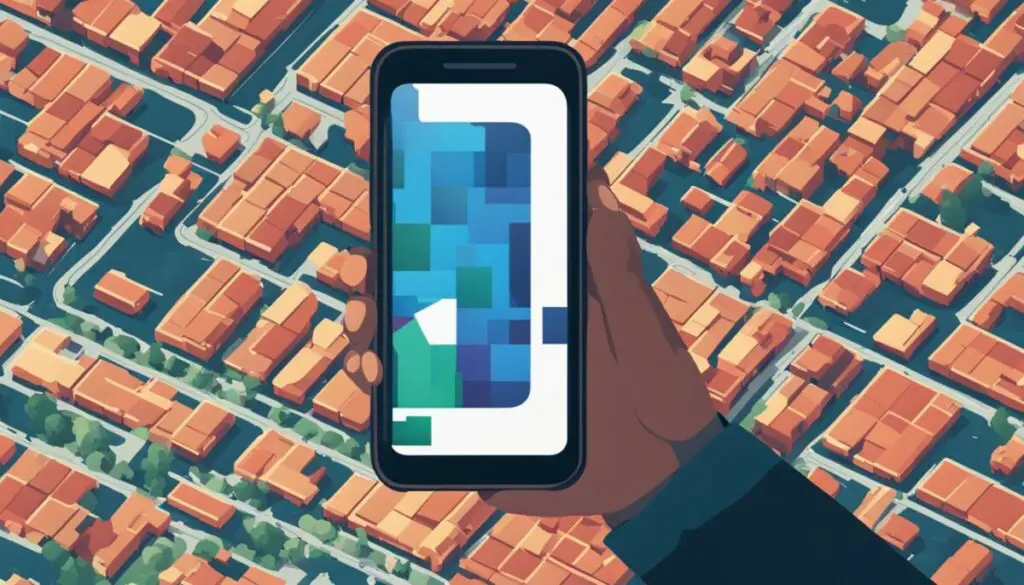
Summary:
- Check the coverage area to ensure sufficient network reception
- Enable data roaming when traveling internationally
- Prevent unexpected signal loss by adjusting roaming settings
Contacting your Carrier for Assistance
If you have tried troubleshooting steps and are still experiencing random signal loss, it may be necessary to contact your mobile carrier for further assistance. They have the expertise to diagnose and resolve network connectivity issues.
When you reach out to your carrier, provide them with specific details about the problem you’re experiencing. This information can help them assess the situation more accurately. Be prepared to explain when and where the signal loss occurs, the duration of the issue, and any error messages or error codes you may have encountered.
Your carrier can provide insight into specific network issues in your area. They can check the status of your account and ensure that your phone is properly provisioned for the network. In some cases, they may need to escalate the issue or provide a replacement SIM card if necessary.
If you are unable to resolve the signal loss problem on your own, don’t hesitate to contact your carrier’s customer support. They are there to assist you and help you get back to enjoying uninterrupted mobile connectivity.
Remember:
- Contact your mobile carrier for assistance if troubleshooting steps have not resolved the issue.
- Provide specific details about the signal loss problem to help your carrier diagnose and resolve the issue more effectively.
- Your carrier can check for network issues in your area, review your account status, and ensure proper provisioning of your phone.
- If necessary, your carrier may provide a replacement SIM card or escalate the issue for further investigation.
Important Considerations for iPhone Users
If you are an iPhone user experiencing signal loss on your device, there are a few important considerations to keep in mind. Apple provides valuable resources and support articles on their official website to help address common phone service problems, including issues related to connecting to cellular networks, updating carrier settings, and resetting network settings. It’s worth checking out these resources as they can provide step-by-step instructions and troubleshooting tips specific to iPhone users.
One possible solution recommended by Apple is to update your iPhone’s software. Software updates often include bug fixes and improvements that can help resolve signal loss issues. Additionally, Apple suggests checking for carrier settings updates, as these updates can also enhance your device’s connectivity to the network and improve signal strength.
If updating your software and carrier settings doesn’t resolve the signal loss problem, Apple advises resetting your network settings. This can be done through the Settings app on your iPhone. Resetting network settings will remove any saved Wi-Fi networks, Bluetooth devices, and VPN configurations, so it’s important to note that you may need to re-enter this information afterwards.

Expert Tip:
When resetting network settings on your iPhone, make sure to also restart your device afterwards to ensure that the changes take effect properly.
By following Apple’s guidelines and troubleshooting steps, iPhone users can effectively address signal loss issues and improve their phone service experience. However, if the problem persists, it may be necessary to seek further assistance from your mobile carrier or consider contacting expert support services.
Additional Resources and Expert Help
If you have tried all the troubleshooting steps and are still experiencing random signal loss on your phone, don’t worry. There are additional resources and expert help available to assist you in resolving this issue.
One option is to explore online forums and communities related to mobile devices and network connectivity. These platforms provide a wealth of knowledge and insights from individuals who may have encountered similar signal loss problems. You can ask questions, share your experience, and get advice from experts and experienced users.
Your phone manufacturer and mobile carrier also offer official support channels that can be incredibly helpful in troubleshooting signal loss. Check their websites for support articles, FAQs, and tutorials specifically addressing signal issues. They may have step-by-step guides or troubleshooting tools that could help you pinpoint and resolve the problem.
If you need immediate assistance or are dealing with a complex signal loss issue, consider seeking expert help from services like Asurion’s tech support. With live expert support, you can connect with knowledgeable professionals who can guide you through advanced troubleshooting steps or escalate the issue if necessary. They can provide personalized solutions tailored to your specific situation.
FAQ
Why did my phone randomly lose service?
There are several reasons why your phone may lose service unexpectedly, including weak network coverage, interference from buildings or obstacles, outdated software or firmware, issues with your SIM card or carrier settings, and hardware problems. By understanding the specific cause, you can find the appropriate solution.
What are the common causes of signal loss?
Some common causes of signal loss include weak network coverage, interference from buildings or obstacles, outdated software or firmware, issues with your SIM card or carrier settings, and hardware problems like a faulty antenna or damaged phone components.
What should I do if my phone randomly loses service?
If your phone loses service unexpectedly, you can try several troubleshooting steps. First, restart your phone to reset any software processes that may be interfering with the network connection. You can also try manually connecting to your service provider or selecting your network manually, cleaning your SIM card and ensuring it is properly connected, updating your phone’s software, checking for carrier settings updates, and resetting your network settings.
How can I improve my mobile signal strength?
To improve your mobile signal strength, you can try positioning yourself in an area with better network coverage, investing in a network signal booster or using Wi-Fi calling, updating your phone’s software, optimizing your network settings, and contacting your carrier for assistance.
What should I check if I’m experiencing signal loss?
Ensure that you are in an area with sufficient cellular network coverage. Check your roaming settings, especially if you’re traveling internationally. Enable data roaming if necessary to stay connected to networks in different locations.
What should I do if troubleshooting steps don’t resolve my signal loss issue?
If you have tried troubleshooting steps and are still experiencing random signal loss, it may be necessary to contact your mobile carrier for further assistance. They can provide insight into specific network issues in your area, check the status of your account, and ensure that your phone is properly provisioned for the network.
Are there any specific considerations for iPhone users?
Apple provides resources and support articles on their official website that address common signal loss issues on iPhones. These resources can help with connecting to cellular networks, updating carrier settings, and resetting network settings.
Where can I find additional resources and expert help for signal loss issues?
If you have exhausted all troubleshooting options, seeking additional resources and expert help is recommended. Online forums, communities, and official support channels provided by your phone’s manufacturer or carrier can offer valuable guidance and assistance. Live expert support services, like Asurion’s tech support, can also help troubleshoot and address complex signal loss issues.
