Welcome to our guide on how to transfer your passwords from Dashlane to 1Password effortlessly. If you’re considering making the switch to 1Password or are simply looking to streamline your password management, this article will provide you with the steps to import your data seamlessly. With just a few simple actions, you’ll be able to move your passwords from Dashlane to 1Password and enjoy the benefits of this powerful password manager.
Key Takeaways:
- Transferring passwords from Dashlane to 1Password can be done with ease.
- Follow the export process in Dashlane, then import the data into 1Password.
- Both password managers offer reliable and secure options for password storage.
- Migrating your passwords allows for simplified and centralized password management.
- Make the switch to 1Password today and enjoy the benefits it offers.
How to Export Passwords from Dashlane
If you’re considering switching from Dashlane to another password manager like 1Password, you’ll need to export your data from Dashlane first. This will allow you to transfer your passwords and other sensitive information to your new password manager easily.
To export your passwords from Dashlane, follow these simple steps:
- Open your browser and sign in to your Dashlane account on Dashlane.com.
- Click on “My account” in the sidebar to access your account settings.
- Choose the “Export Data” option from the menu.
- Select “Export to CSV” to export your data as a CSV file.
Your exported data will be saved as a ZIP file on your computer, containing all your passwords and other important information from Dashlane.
Note: It’s important to keep this ZIP file secure as it contains sensitive information. Make sure to store it in a safe and encrypted location.
Exporting Passwords from Dashlane – Frequently Asked Questions
- Can I export my passwords from Dashlane to another format?
- What information can be exported from Dashlane?
- Will my exported passwords be encrypted?
No, Dashlane only offers the option to export your data as a CSV file. If you need to transfer your passwords to a different format, you may need to consider using a third-party tool or contact Dashlane support for assistance.
When exporting your data from Dashlane, you can expect to export your passwords, usernames, website URLs, and other metadata associated with your Dashlane account. It’s important to note that certain features or customizations specific to Dashlane may not be included in the exported file.
When exporting your passwords from Dashlane, they will be saved in a CSV file. However, it’s important to note that the CSV file itself is not encrypted. Therefore, it’s recommended to store the exported file securely and consider deleting it once you have successfully imported the data into your new password manager.
| Dashlane Export Process | Advantages | Disadvantages |
|---|---|---|
| Export data in CSV format |
|
|
How to Import Data into 1Password from Dashlane
To import your data from Dashlane into 1Password, follow these steps:
- Open your browser and sign in to your 1Password account on 1Password.com.
- Click on your name in the top right corner and choose “Import.”
- Select “Dashlane” as the import source.
- Choose the vault you want to import your data into and click inside the dotted rectangle to open a file browser.
- Browse to your desktop and select the ZIP file containing your exported Dashlane data.
- Click “Import” and then click “Show Imported Items” to review the imported data.
- If needed, you can undo the import and make any necessary changes before finalizing.
Why Importing Data from Dashlane to 1Password is Important
Importing your data from Dashlane to 1Password is crucial for a smooth transition between password management tools. By transferring your passwords and other important information, you can ensure seamless access to your accounts and enhance your overall digital security.
Switching from Dashlane to 1Password simplifies password management and offers a wide range of features to protect and organize your sensitive data. Don’t miss out on the benefits of using 1Password – follow these simple steps to import your data and start enjoying a seamless password management experience.
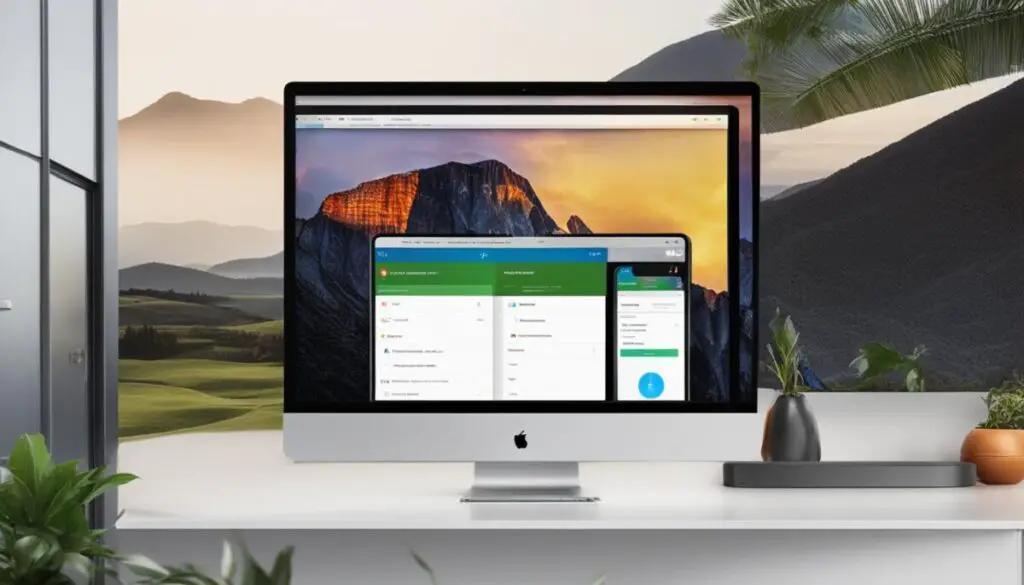
Feel free to contact our support team if you need any assistance during the import process. We’re here to help you smoothly transfer your data from Dashlane to 1Password and make the most of our powerful password management solution.
Conclusion
Switching from Dashlane to 1Password has never been easier. By following the export and import process outlined above, you can seamlessly transfer your passwords and other data from Dashlane to 1Password. This migration allows you to simplify your digital life and enjoy the benefits of using 1Password as your trusted password manager. Say goodbye to the hassle of managing multiple password managers and start your transition to 1Password today.
With 1Password, you can say goodbye to the days of remembering numerous complex passwords. It offers a secure and convenient way to store all your passwords, credit cards, and other sensitive information. By centralizing your data in 1Password, you can easily access your information across devices, ensuring you never lose or forget important credentials.
One of the key benefits of using 1Password is its robust security features. It uses end-to-end encryption to protect your data, providing peace of mind in an increasingly digital world. Additionally, features like two-factor authentication, secure sharing, and password generator make 1Password a comprehensive solution for managing your online security.
FAQ
Can I transfer my passwords from Dashlane to 1Password?
Yes, you can easily transfer your passwords, credit cards, and other items from Dashlane to 1Password.
How do I export passwords from Dashlane?
To export your data from Dashlane, follow these steps:
1. Open your browser and sign in to your Dashlane account on Dashlane.com.
2. Click on “My account” in the sidebar and choose “Export Data” > “Export to CSV.”
3. A ZIP file containing your exported data will be saved to your computer.
How do I import data into 1Password from Dashlane?
To import your data from Dashlane into 1Password, follow these steps:
1. Open your browser and sign in to your 1Password account on 1Password.com.
2. Click on your name in the top right corner and choose “Import.”
3. Select “Dashlane” as the import source.
4. Choose the vault you want to import your data into.
5. Click inside the dotted rectangle to open a file browser.
6. Browse to your desktop and select the ZIP file containing your exported Dashlane data.
7. Click “Import” and then click “Show Imported Items” to review the imported data.
8. If needed, you can undo the import and make any necessary changes before finalizing.
Can I transfer other items besides passwords from Dashlane to 1Password?
Yes, when you import from Dashlane, your passwords will be converted into 1Password Login items and credit cards, addresses, and other items can also be imported.
Why should I switch from Dashlane to 1Password?
Switching from Dashlane to 1Password allows you to simplify your digital life and enjoy the benefits of using 1Password as your trusted password manager. Say goodbye to the hassle of managing multiple password managers and start your transition to 1Password today.
