If you’ve ever wondered why your phone’s screen suddenly turned black and white, you’re not alone. It can be a puzzling and alarming experience. In this article, we will explore the possible reasons behind this grayscale display and provide you with solutions to fix it.
Key Takeaways:
- Understanding the causes behind a black and white phone screen
- Disabling accessibility features to restore color
- Potential issues related to water damage and hardware
- The role of software updates and bugs in grayscale display
- Additional factors and when to seek professional help
Accessibility Features
If you find that your phone’s screen has suddenly turned black and white, one possible cause is the activation of accessibility features. Both Android and iOS devices offer a grayscale feature designed to assist users with visual impairments or reduce distractions. Disabling this feature is relatively simple and can restore the color to your phone’s display.
To disable the grayscale feature on an Android device, follow these steps:
- Go to Settings.
- Select Accessibility.
- Toggle off the option for Grayscale or Black and White mode.
On iOS devices, the process is slightly different:
- Navigate to Settings.
- Tap on General.
- Select Accessibility.
- Go to Display Accommodations.
- Choose Color Filters.
Water Damage
If you find your phone’s screen suddenly grayscale, one possible cause could be water damage. Exposure to water or other liquids can lead to screen damage, resulting in a black and white display. In such cases, it’s essential to seek assistance from a professional repair technician who can assess and fix the issue.
Water damage is a common issue that can affect the functionality of your phone. It can cause various problems, including display issues like a black and white screen. When water gets into the internal components of your phone, it can interfere with the proper functioning of the display, leading to a loss of color.
To illustrate the potential impact of water damage on your phone’s display, take a look at the following table:
| Symptoms | Possible Causes | Recommended Solution |
|---|---|---|
| Black and white screen | Water or liquid ingress | Consult a professional repair technician |
| Unresponsive touch screen | Moisture damage to the digitizer | Visit a repair service center |
| Flickering or distorted display | Corrosion caused by water exposure | Contact your phone manufacturer’s support team |
As seen in the table above, water damage can result in various signs of display malfunctioning. It is crucial to address this issue promptly to prevent further damage and restore the color on your phone’s screen.
Remember, attempting to fix water damage on your own may lead to further complications. It’s always advisable to seek professional assistance from experienced technicians who can accurately diagnose and resolve the issue.

Hardware Issues
Hardware issues can be a potential cause for your phone’s screen turning black and white. Problems with damaged display connectors or malfunctioning display components can lead to a loss of color or a monochrome display. When these issues arise, it is advisable to seek assistance from a repair service center or contact your phone manufacturer’s support team for further guidance.
Software Updates and Bugs
Software updates and bugs can sometimes cause your phone’s screen to lack color, appearing black and white. If you recently updated your phone’s software or installed a new application, a bug or glitch may have triggered the grayscale display. To troubleshoot this issue, follow these steps:
- Restart your phone: Sometimes, a simple restart can resolve temporary software glitches. Turn off your phone, wait for a few seconds, and then turn it back on.
- Delete recently installed applications: If the black and white screen issue appeared after installing a new app, it may be conflicting with your phone’s display settings. Go to your phone’s settings, locate the applications list, and uninstall the recently installed app.
- Check for software updates: Outdated software can sometimes cause display issues. Go to your phone’s settings, look for the software update option, and check for any available updates. If updates are available, install them and restart your phone.
If these steps don’t resolve the problem, it’s advisable to seek professional assistance or contact your phone manufacturer’s support team for further guidance.
It’s important to note that software-related issues can occasionally occur, and troubleshooting methods can vary depending on your phone’s operating system and specific software version. Always refer to the user manual or contact official customer support for accurate and up-to-date instructions.
Other Possible Causes
In addition to the common causes mentioned above, there can be other factors contributing to your phone’s black and white display. These can include software conflicts, display settings adjustments, or even a malfunctioning screen. If none of the previous solutions work, it’s advisable to seek professional help or contact your phone manufacturer for further assistance.
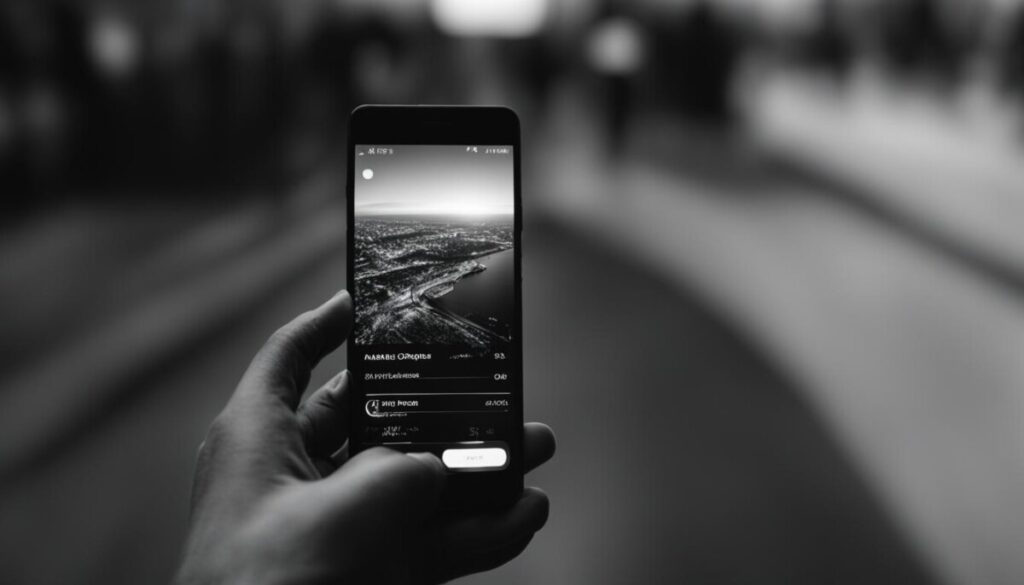
If you’ve tried all the troubleshooting steps and your phone’s screen is still grayscale, it may indicate a more complex issue that requires technical intervention. Here are a few other possible causes:
- Software conflicts: Certain apps or software updates may conflict with your phone’s display settings, causing it to turn black and white. In such cases, resetting your phone’s display settings or performing a factory reset can help resolve the issue. However, it’s recommended to back up your data before performing a factory reset.
- Display settings adjustments: Accidental changes to your phone’s display settings, such as adjusting color saturation or enabling a high contrast mode, can result in a black and white screen. Check your display settings and revert any changes that may have been made unintentionally.
- Malfunctioning screen: A faulty or damaged screen can also cause your phone to display in black and white. If your phone has been dropped or exposed to physical damage, it’s possible that the screen is no longer functioning correctly. In such cases, professional repair or screen replacement may be required.
Remember, if none of the previous solutions work or you are unsure about making any changes to your phone’s settings, it’s always best to consult a professional technician or contact your phone manufacturer’s support team for assistance.
Quick Fixes to Restore Color
If you’re frustrated with your phone’s black and white screen, don’t worry! There are several quick fixes you can try to restore color to your display. Follow these simple steps:
-
Check your phone’s accessibility settings: Sometimes, the grayscale or black and white mode is accidentally enabled. To disable it:
- For Android devices, go to Settings > Accessibility and toggle off the option for Grayscale or Black and White mode.
- For iOS devices, follow this path: Settings > General > Accessibility > Display Accommodations > Color Filters, and make sure the Color Filters option is turned off.
-
Ensure your phone’s software and apps are up to date: Outdated software or incompatible apps can sometimes cause display issues. Check for any available software updates in your phone’s settings and install them. Additionally, update your apps from the respective app stores to ensure compatibility.
-
Restart your phone: A simple restart can often resolve minor software glitches that may be affecting the display. Press and hold the power button, then select the restart option from the menu that appears. Once your phone restarts, check if the color has returned.
-
Uninstall recently installed applications: If the grayscale issue started after installing a specific app, it’s worth considering whether that app is causing the problem. Uninstall recently installed applications one by one and check if the color returns after each uninstallation.
If none of these solutions work and your phone’s screen is still stuck in grayscale, it’s recommended to seek professional help from a qualified technician or contact your phone manufacturer’s support team for further assistance.
Preventive Measures
To minimize the likelihood of encountering the black and white screen issue in the future, it’s important to take preventive measures. By following these steps, you can safeguard your phone’s display and ensure a colorful user experience.
Regular Phone Maintenance
Regular phone maintenance, including software updates, is crucial in preventing software-related glitches that may lead to a black and white screen. Software updates often contain bug fixes and performance improvements that can address display issues. Make it a habit to check for updates regularly and install them promptly to keep your phone’s software optimized.
Keep Liquids at Bay
One of the common causes of grayscale displays is liquid damage. Whether it’s accidental spills or exposure to rain, water can wreak havoc on your phone’s components, including the screen. To avoid potential damage, exercise caution when handling liquids near your phone and ensure it’s stored in a safe and dry place.
Familiarize Yourself with Accessibility Settings
Understanding your phone’s accessibility settings is essential, not only for convenience but also to quickly disable the grayscale mode if needed. Take some time to explore your phone’s settings menu and locate the option to disable grayscale or black and white mode. By familiarizing yourself with this feature, you can easily switch back to a full-color display should it mistakenly activate.
Stay Prepared, Stay Colorful
By implementing these preventive measures, you can effectively reduce the chances of encountering a black and white screen on your phone. Regular maintenance, a cautious approach towards liquids, and knowing your phone’s accessibility settings will go a long way in preserving a vibrant display that enhances your overall user experience.

| Preventive Measures | Benefits |
|---|---|
| Regular phone maintenance | – Keeps software optimized – Addresses display glitches |
| Keep liquids at bay | – Prevents potential water damage – Protects screen integrity |
| Familiarize yourself with accessibility settings | – Quickly disable grayscale mode – Regain full-color display control |
Conclusion
Experiencing a sudden black and white screen on your phone can be quite puzzling. However, in most cases, it can be resolved easily. As we have discussed, the issue is often caused by a simple setting error or the unintentional activation of an accessibility feature.
By following the steps outlined in this article, you can easily restore color to your phone’s display. Make sure to check your phone’s accessibility settings and disable the grayscale or black and white mode, if enabled. Additionally, staying updated with software and app updates, restarting your phone, and uninstalling any recently installed applications can help address software-related glitches.
To prevent future occurrences, it is crucial to practice regular phone maintenance, including keeping your software up to date. Be cautious when exposing your phone to water or other liquids, as liquid damage can also cause a black and white screen. Familiarize yourself with your phone’s accessibility settings so that you can quickly disable the grayscale mode if needed.
If you have followed all the suggested troubleshooting steps and the issue still persists, it is advisable to seek professional help from a repair technician or contact your phone manufacturer’s support team for further assistance. Remember, they are there to help you get your phone’s screen back to full color.
FAQ
What could be causing my phone’s screen to turn black and white?
There are several potential causes, including the activation of accessibility features, water damage, hardware issues, software updates and bugs, and other possible factors.
How can I disable the grayscale mode on my phone’s screen?
To disable grayscale on an Android device, go to Settings > Accessibility and toggle off the option for Grayscale or Black and White mode. On iOS devices, you can find the option under Settings > General > Accessibility > Display Accommodations > Color Filters.
Why did my phone’s screen suddenly turn grayscale?
Water damage, hardware issues, software updates and bugs, and the activation of accessibility features are common reasons for a sudden black and white display on your phone.
How can I fix a black and white screen on my phone?
If the issue is caused by accessibility features, water damage, or software updates, you can try disabling grayscale mode, taking your phone to a professional for repair, or restarting your phone and deleting recently installed applications. For hardware issues, it’s best to seek assistance from a repair service center or your phone manufacturer’s support team.
What are some quick fixes to restore color to my phone’s screen?
First, check your phone’s accessibility settings and disable the grayscale or black and white mode. Ensure that your phone’s software and apps are up to date, restart your phone, and consider uninstalling any recently installed applications. If these solutions don’t work, seek professional help.
How can I prevent my phone’s screen from turning black and white in the future?
Regular phone maintenance, including software updates, can help prevent software-related glitches. Be cautious when exposing your phone to water or other liquids to avoid potential damage. Familiarize yourself with your phone’s accessibility settings so you can quickly disable the grayscale mode if needed.
What should I do if none of the previous solutions work to fix my phone’s black and white screen?
If none of the previous solutions work, it’s advisable to seek professional help or contact your phone manufacturer for further assistance.
Source Links
- https://www.thetechedvocate.org/how-to-fix-it-when-your-phone-screen-turns-black-and-white/
- https://www.samsung.com/sg/support/mobile-devices/how-to-troubleshoot-when-the-samsung-phone-display-is-unexpectedly-grayscale/
- https://www.askvg.com/fix-black-and-white-screen-display-in-samsung-mobile-phones/

